Synchronizing a Datasource with Bentley IMS
You can synchronize a datasource with Bentley IMS when you want to automatically create new user accounts in ProjectWise that are associated to Bentley IMS accounts in your organization.
These are the basic steps to synchronize:
- In the User Management portal (https://usermanagement.bentley.com/), create a special service identity account, just for synchronizing Bentley IMS accounts from your organization with ProjectWise.
- In
ProjectWise Administrator:
- Configure a Bentley IMS identity provider that uses either basic Bentley IMS authentication or Bentley IMS authentication.
- Create a synchronization profile that specifies the Bentley IMS identity provider (created in step 2a) and the service identity account and password (created in step 1).
- Run a synchronization using the synchronization profile (created in step 2b).
Synchronization creates new or updates existing ProjectWise accounts that are associated with Bentley IMS accounts, and optionally removes ProjectWise accounts if the associated Bentley IMS accounts no longer exist.
Create a Service Identity Account for Your Organization in Bentley IMS
Before you can synchronize, you must create a service identity account in Bentley IMS. In this context, the service identity is a special Bentley email account that is used just for synchronizing Bentley IMS accounts from your organization with ProjectWise. When you run a synchronization, the service identity searches Bentley IMS for all the accounts that belong to the organization that is associated to the service identity, and then passes that information to ProjectWise, which then automatically creates, updates, or deletes associated ProjectWise user accounts as needed.
- Go to https://usermanagement.bentley.com/settings/service-identities.
- Create a special Service Identity account, just for synchronizing Bentley IMS accounts from your organization with ProjectWise.
- Make a note of the user name and password of the account, as these details will be needed to configure a synchronization profile (see next section).
Create a Synchronization Profile
- In the Identity Providers node, configure the a Bentley IMS identity provider that uses basic Bentley IMS authentication provider
- Right-click the User Synchronization Profiles node and select New > Profile.
- In the
New Profile Properties dialog:
- In the Name field, enter a name for this profile.
- In the User name field, enter the email address of the service identity account you created for your organization in the User Management portal.
- In the Password field, enter the password you created for the service identity account.
- From the Identity provider list, select the identity provider you configured in step 1 above.
- In the
Permissions section, select whether you
want to allow synchronizations to occur automatically, and what to do with the
ProjectWise account when the associated
Bentley IMS account no longer exists:
- Allow automatic synchronization - When on (default), then synchronization will occur automatically, at whatever frequency or schedule is set in the DMSKRNL.CFG file (see "Configure automatic synchronization, by schedule or frequency" below). You can still manually run a synchronization, even when this setting is on. If this setting is off, you will only be able to manually run a synchronization.
- Allow user account deletion, replace deleted owners with <username> - If on, then upon synchronization, if a ProjectWise account is associated to a Bentley IMS account that no longer exists, the association will be removed from the ProjectWise account. If the affected ProjectWise account is not associated to any other identity, and does not have native authentication enabled, then the ProjectWise account will also be deleted. If the deleted ProjectWise account was the owner of any objects in the datasource, the specified owner will be made the new owner for those objects. If this setting is off, synchronization will disable accounts when needed, instead of deleting them.
- Click OK.
Run a Manual Synchronization
Once you create a synchronization profile, you can run a synchronization.
- In the
User
Synchronization Profiles
node, right-click a synchronization profile and select
Run Now.
Tip: If you have multiple synchronization profiles, you can run them all at once by right-clicking the User Synchronization Profiles node and selecting Run All Profiles Now.
This may take some time, depending on the number of accounts that need to be synchronized.
When synchronization is complete, a dialog opens to say that synchronization is done:
After synchronization, go to the Users node and verify that ProjectWise accounts have been created, updated, or deleted accordingly.
To view the details about a synchronization, right-click the synchronization profile and select Show Log. A window opens with information about what actions were performed and when, and whether the actions were successful or not. Most recent actions are listed at the top. You can filter the timestamp and synchronization ID columns of the log.
| Timestamp | Synchronization ID | Action | Details | Result |
|---|---|---|---|---|
| 2022-12-19 18:08:32.987 | <GUID> | Identity Create |
Identity:Joe.Smith@organization.com
User:Joe.Smith@organization.com |
Success |
| 2022-12-19 18:08:32.978 | <GUID> | User Create | Description:Joe Smith
Email:Joe.Smith@organization.com User:Joe.Smith@organization.com |
Success |
| 2022-12-19 18:08:32.938 | <GUID> | Identity Create |
Identity:Mary.User@organization.com
User:Mary.User@organization.com |
Success |
| 2022-12-19 18:08:32.928 | <GUID> | User Create |
Email:Mary.User@organization.com
User:Mary.User@organization.com |
Success |
| 2022-12-19 18:08:32.771 | <GUID> | Identity Create |
Identity:John.Jones@organization.com
User:John.Jones@organization.com |
Success |
| 2022-12-19 18:08:32.733 | <GUID> | User Create | Description:John Jones
Email:John.Jones@organization.com User:John.Jones@organization.com |
Success |
Configure Automatic Synchronization, by Schedule or Frequency
The DMSKRNL.CFG has settings that let you automate the synchronization with Bentley IMS.
; - ImsUserSynchronization (default frequency - 1 hour)
By default, and without any additional configuration, once a synchronization profile is created, a synchronization using that profile will run automatically, every hour.
To change the frequency of automatic synchronizations, add the following line:
ImsUserSynchronization_Frequency=7200
Frequency is set in seconds. The above example shows a frequency of every two hours.
To run synchronizations by schedule instead of frequency, remove or comment out the frequency line above, and add this line instead:
ImsUserSynchronization_Schedule=T0000+05
The above example shows the time + UTC offset at which the synchronization will occur (in this case, everyday at 00:00+05:00 (19:00 UTC)).
To turn off automatic synchronization:
ImsUserSynchronization_Frequency=0